Introduction
Permalinks and slugs play a very important role in any blog, specially in WordPress because it provides flexibility to change permalinks and slugs. These are used for URL of posts, pages, tags, categories etc.
How Permalinks work?
In Blogger.com you might be aware of permalinks structure but you can not change them or customize.
But WordPress provides that flexibility to modify according to our requirements. Permalinks is a pattern that we select for our blog posts and content’s URL. It is added at the end of blog domain name, where WordPress is installed.
For example “?p=id-number” is a permalink pattern and “yourdomain.com” is domain name. WordPress by default provides permalink in the following format “/?p=id-number“.
Note : id-numbers => id of posts and pages.
The end result is “http://yourdomain.com/?p=id-numbers”
You can also change this default structure with some other structure, like “/%postname%”, “/%year%month%postname%“, etc. You can find all the other structures of permalinks in Settings -> Permalinks option.
How are Slugs used in WordPress?
Slugs are used in permalinks structure. In the above example we are not using any slug. Confused? Let me explain. It is a simple id of posts and pages. WordPress by default creates slug for Posts, Pages, Categories and Tags as long as we have not created a specific Slug. Slugs are always created in small letters with “-” sign in between the words.
Example: your post name is -> “My First post In WordPress” the slug of that post is “my-first-post-in-wordpress”. 🙂
Then this slug is used in permalink if you are using permalinks structure “/%postname%” then your post URL will be “http://yourdomain.com/my-first-post-in-wordpress” . This permalink pattern will be used for all the posts and pages.
How to change post slug?
- Click on posts menu OR when we write new post at that time also we can edit slug.
- Below is the text box where we will write post title, and there is an Edit button.
- Click on that you will find the complete slug of post.
- Change that slug into what you want and then Click on OK button.
- You can also get the short URL by clicking on Get Shortlink button. (see above image).
- Pop up window will open, add new short URL there.
How to Change Slug for Categories and Tags
We can also change slugs for Categories and Tags. WordPress by default provides slugs if we have not created it while adding Category or Tag. Method to change slug for Categories and Tags is quite similar.
- Click on Categories menu.
- You will get a list of Categories that you have created for the blog.
- As mouse hovers on the Category we can click on Edit or Quick Edit.
- Change the slug name that you want.
- Similarly we edit slug of Tags. Follow all the above steps but instead of clicking on Categories menu Click on Post Tags. 🙂
Bonus Tip
Most of the time post name is too long. Here we can also change slug of post to make it short and hence make it useful for search engine to look up.
Example: Lets say the post title is “How to change the permalink structure of WordPress blog that will be useful for Search Engine”. This is a long post name, we can change its slug to – “change-permalink-structure-wordpress-blog-useful-search-engine”.
Summary
WordPress provides such a great feature to edit slugs for post, pages, category and tags. By that you can make post URL short. Permalinks structure is also helpful to readers to remember post. 🙂
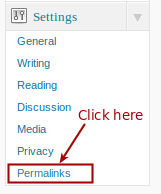
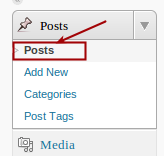

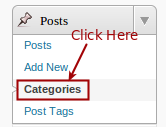
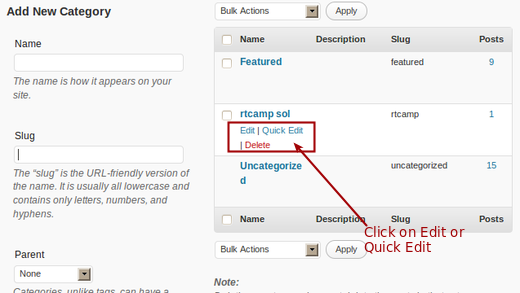
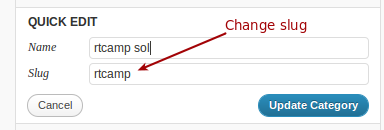
Great post on slugs and permalinks. Here is a followup question. If I decide to change a slug after the page has been published for quite some time don’t I run the risk of creating broken links in search engines or other sites that may have linked to the post or page?
Yes, it will be a risk. But for that, you need can use the redirection plugin for redirect old links to new updated links with 301 redirection.
Great post
Can you help me,
I foolishly decided to clean up my wordpress categories and now google are showing over
1,171 Not found pages or posts.
Would i be better off to submit sitemap and wait for google f
Have you deleted those categories from WordPress? If yes, then redirected all the categories to home page with 301 redirection and submit sitemap to google webmaster tool.